Now you can Hide Secret Files in Google Drive using the inbuilt cool feature of the drive that will help you to have privacy for your files. So have a look at the complete guide below to proceed.
Hiding the files is the perfect way to protect it from being viewed and found easily by the others. It is essentially not the best method to prevent the files from being hacked but if you are supposed to protect the files from being viewed while the access of your storage is in others hands for while then this could be a great way. In the device file managers, it is really easy to hide the files through the very common options available. But what if you are to hide the files inside the Google Drive that is the cloud storage? Although there is no need to hide the files inside the password protected Google Drive but as for some of the reasons the users would want to hide the files inside it too, and fortunately, it is possible. Not everyone would be able to get up to the way to hiding the files inside Google Drive as the options are not as straightforward as in file browsers, so they tend to need the guidance for the method. This article is designed all to deliver you with the proper guidance regarding the way to make up the changes for hiding the files on the Google Drive. The whole of the detail related to the same have been scripted below, so if anyone of you is really interested to know about this way or the method to hide the files inside the Google Drive then they must keep on reading until the end. Just go and read up on this article and enjoy learning more about the tech!
#1 First of all, go to the Google Drive Account and make sure that you choose the file you wish to hide inside there in the storage. Also, note that for the process of hiding the file inside the Google Drive you need to upload the file just from the beginning and there should not be any similar file inside the Drive. Go ahead and perform the next step after login into your account.
#2 Now as stated above you will have to upload the file to the drive so just select your file you wish to upload and then place it on the Google Drive. Now right click on the file inside the drive and then from the options that arise choose the Manage Versions option. From there select to Upload the New Version option and upload any other file like an image, file or different format document as relative to the secret file you uploaded yet.
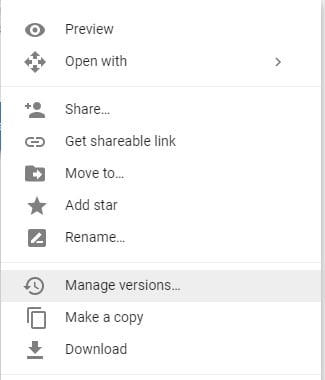
#3 After uploading the New version of the file just rename the file to any other name you could think of. This process is to make sure that the file is totally changed for the Google Drive, so don’t hesitate to change the format of the file too.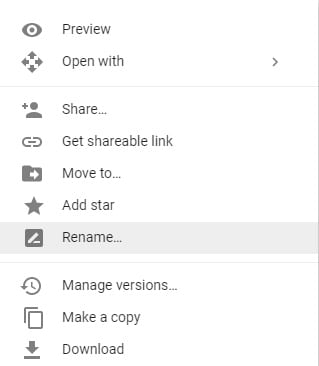
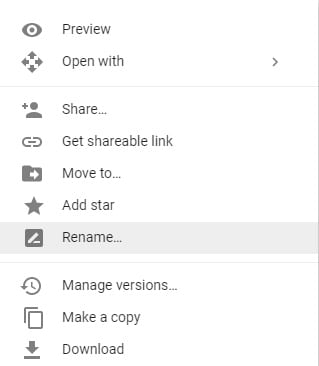
#4 Now the Google Drive would recognize the file to be an image or any other format file as corresponding to the new version file type you uploaded. There would be the thumbnail for the file depending on the newest version you uploaded and whenever anyone would be clicking on the file they won’t be able to load your secret file. The file shall load as the file format and you renamed it. Like if you named the file as .jpg then it would open an image format, but nothing would appear on the screen.
#5 Apply the above procedure to all of the files you wish to hide inside the Google Drive and you won’t require worrying if anyone would see your secret files!
Finally, you are at the end point of this article and you have got the whole information regarding the method for hiding the file inside the Google Drive. Thank you for reading this post and the particular piece of information provided here it. We hope that you might have actually got benefited out of this article, and probably you would have also found this article to be totally focused on the point. If you liked this article and the information provided here then please take some more time to share this with the other people so that they could also grab the same information.






COMMENTS